Till now we have learned how to create the docker-compose.yml file and pushed it to the Repository. Let's move forward and dig more into other Docker-compose.yml concepts.
Docker-Volume
Docker allows you to create something called volumes. Volumes are like separate storage areas that can be accessed by containers. They allow you to store data, like a database, outside the container, so it doesn't get deleted when the container is deleted. You can also mount from the same volume and create more containers having the same data.
Docker Network
Docker allows you to create virtual spaces called networks, where you can connect multiple containers (small packages that hold all the necessary files for a specific application to run) together. This way, the containers can communicate with each other and with the host machine (the computer on which the Docker is installed). When we run a container, it has its own storage space that is only accessible by that specific container. If we want to share that storage space with other containers, we can't do that.
Tasks-1
Create a multi-container docker-compose file which will bring UP and bring DOWN containers in a single shot ( Example - Create application and database container )
Clone the repository in the local system using the command
git clonethen create a Dockerfile and configure it.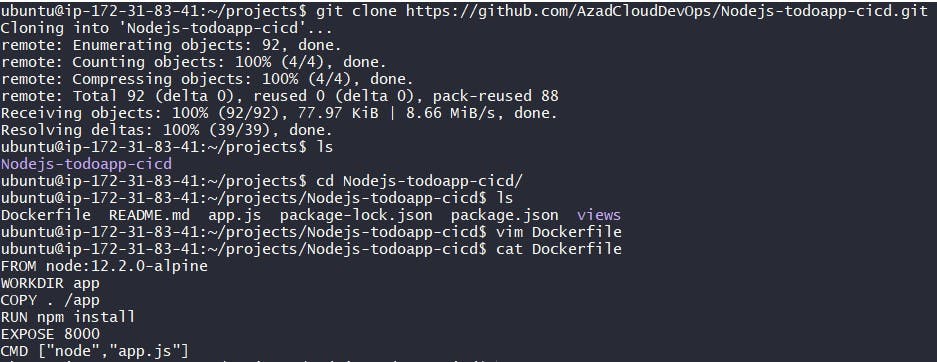
Build the image using dockerfile by the command
docker build& run the container bydocker runcommand.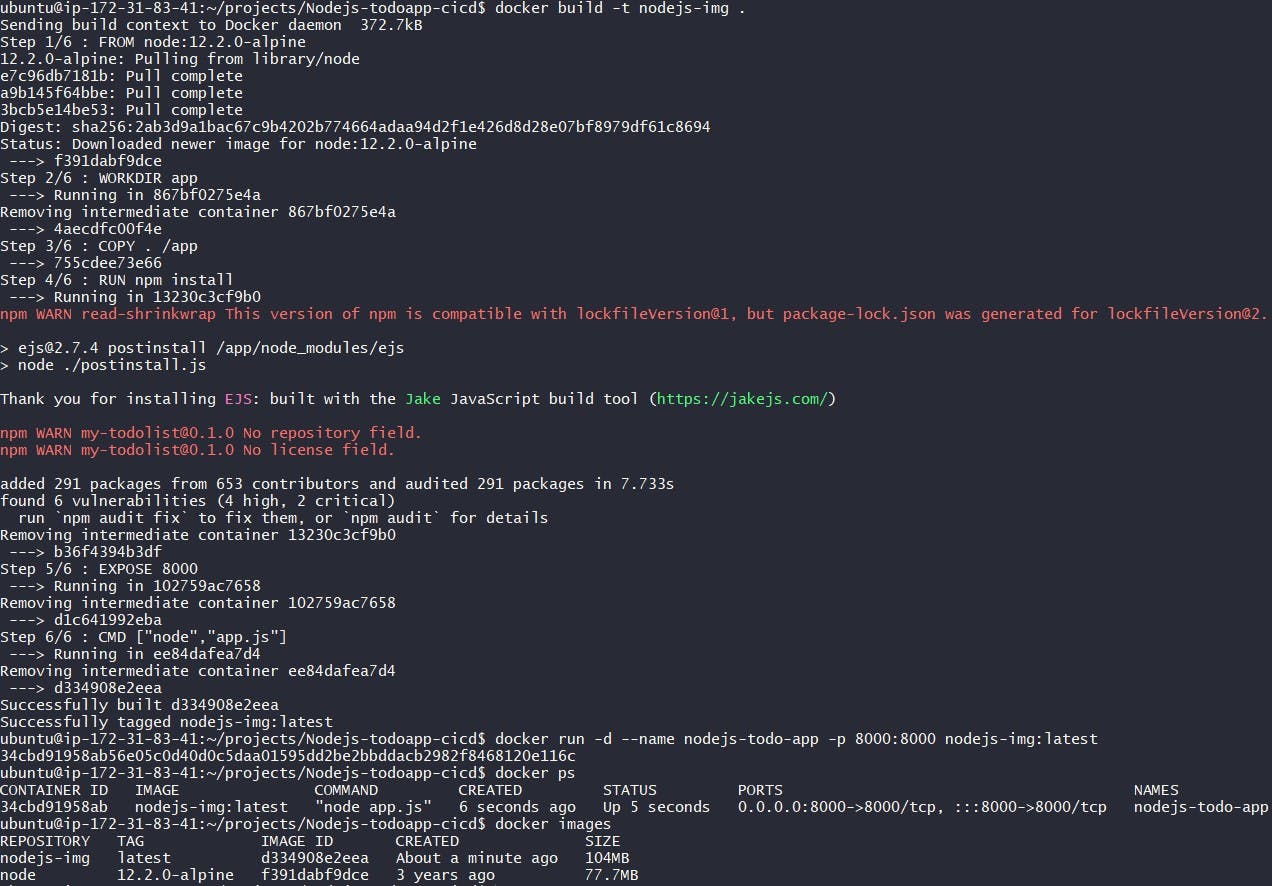
Go for the browser & paster public ip:8000 to see the working of application.
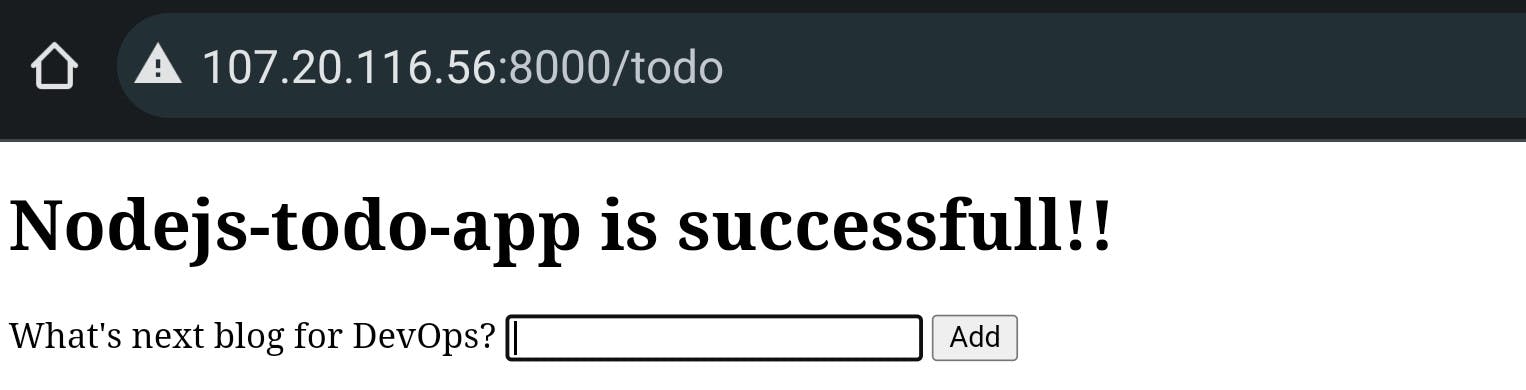
Make a volume of the "nodejs-todo-app" container
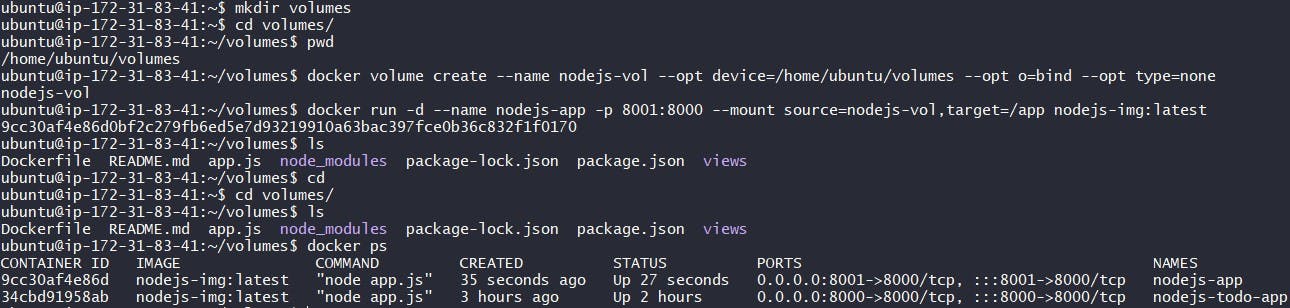
Make a docker-compose.yml file and configure it.
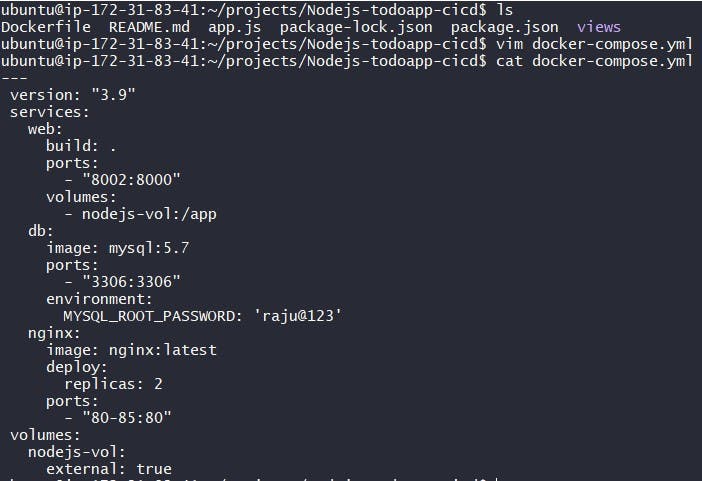
Use the
docker-compose upcommand with the-dflag to start a multi-container application in detached mode.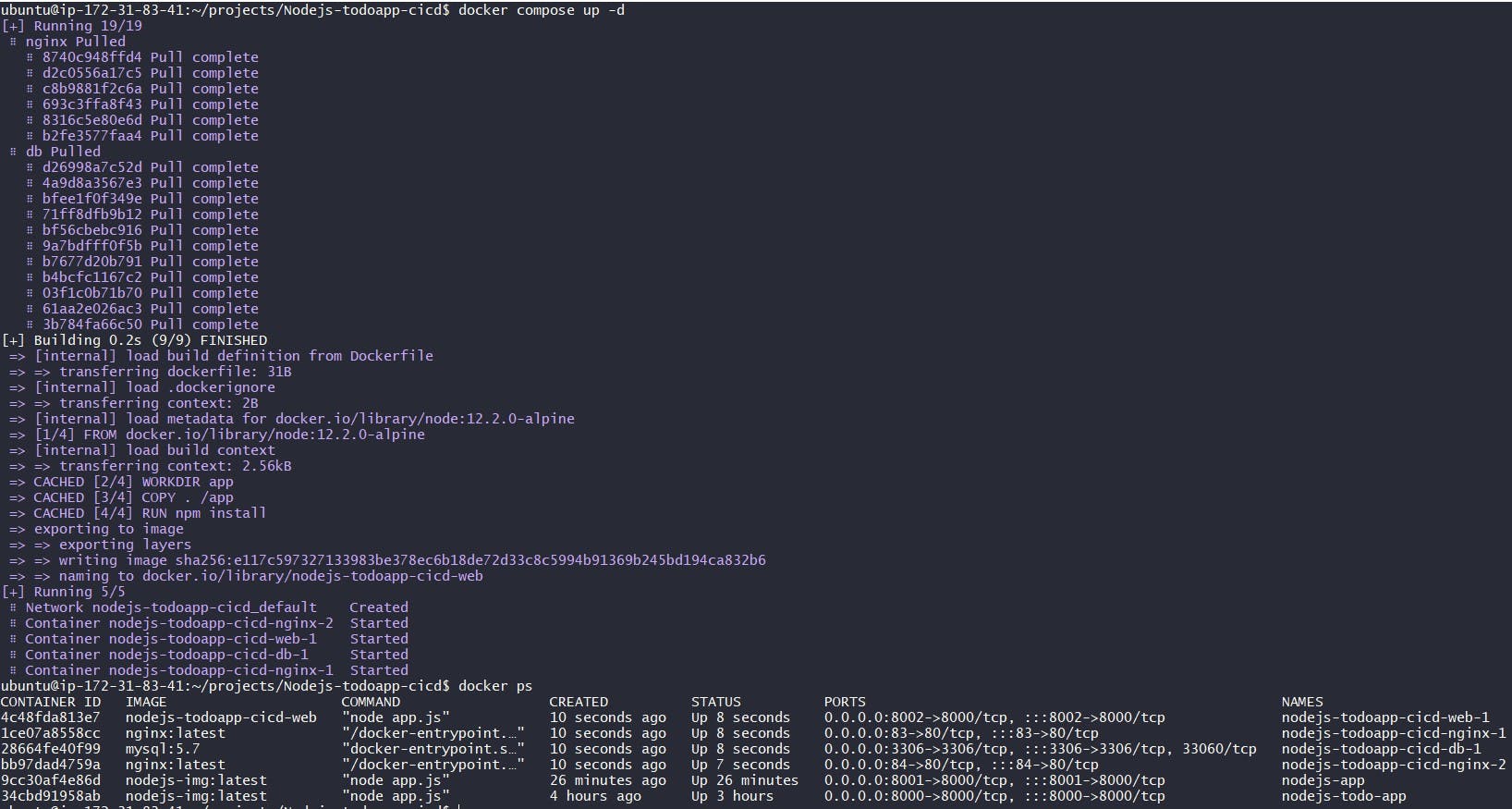
Use the
docker-compose scalecommand to increase or decrease the number of replicas for a specific service. We can also addreplicasin the deployment file for auto-scaling.
Use the
docker-compose pscommand to view the status of all containers, anddocker-compose logsto view the logs of a specific service.
Use the
docker-compose downcommand to stop and remove all containers, networks, and volumes associated with the application.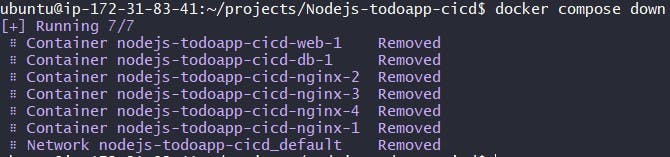
Task-2
Learn how to use Docker Volumes and Named Volumes to share files and directories between multiple containers.
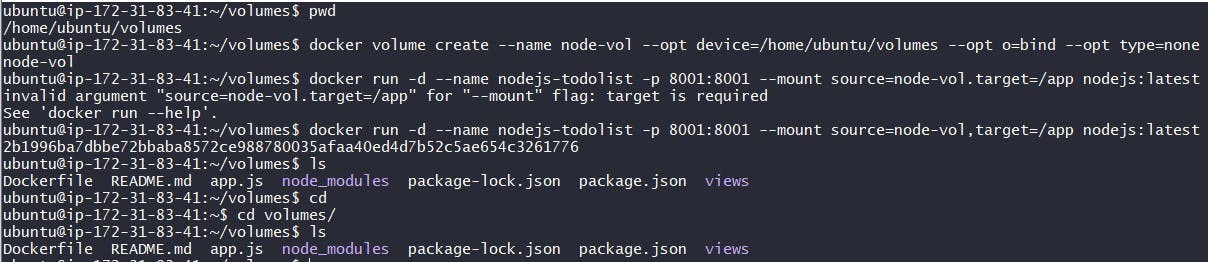
Create two or more containers that read and write data to the same volume using the
docker run --mountcommand.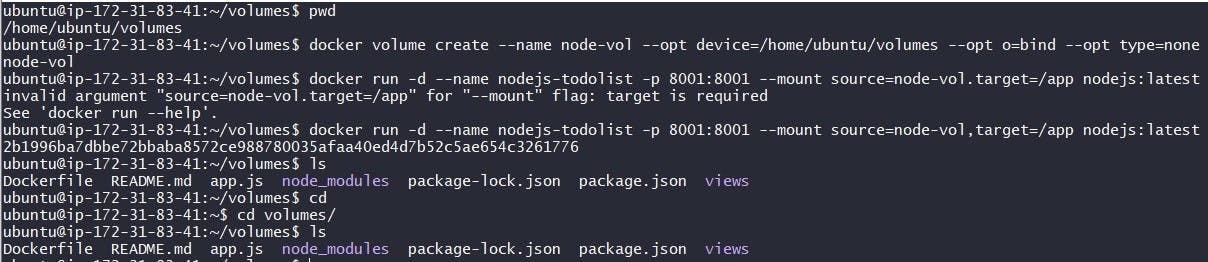
Verify that the data is the same in all containers by using the
docker execcommand to run commands inside each container.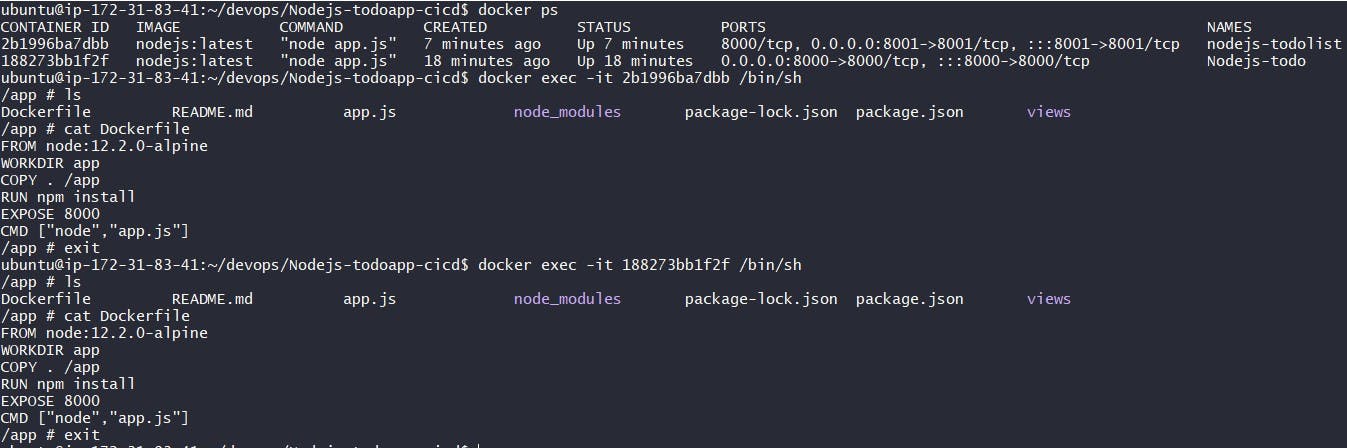
Use the
docker volume lscommand to list all volumes anddocker volume rmcommand to remove the volume when you're done.
Reference:
Thanks for reading my blog!
Also for your valuable time.
Keep learning and upskilling.
